Send Funds¶
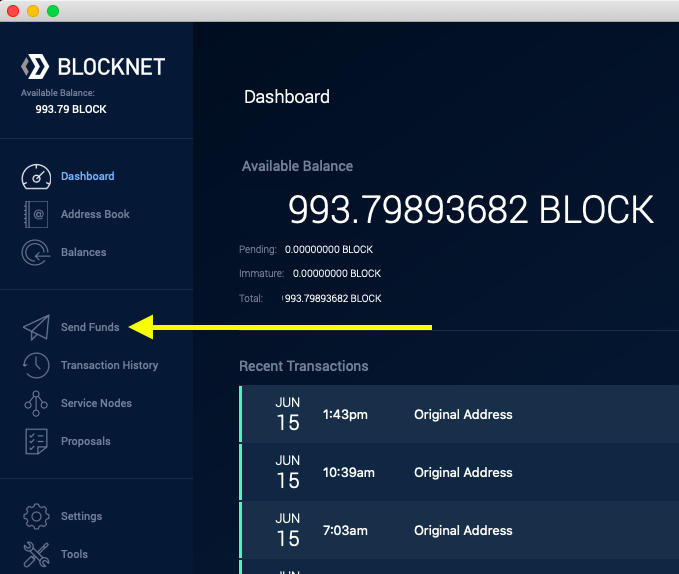
- Selecting the Send Funds option as illustrated above will display
the following screen where you can enter the address(es) to which
you want to send BLOCK:
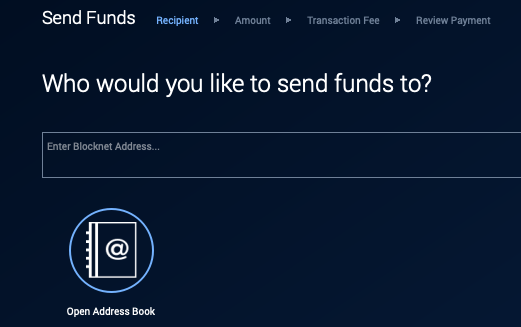
- On the above screen you can paste one or more Blocknet addresses in the box, or
select Open Address Book if you want to select address(es) from
your Address Book. Selecting Open Address Book will display
the following screen:
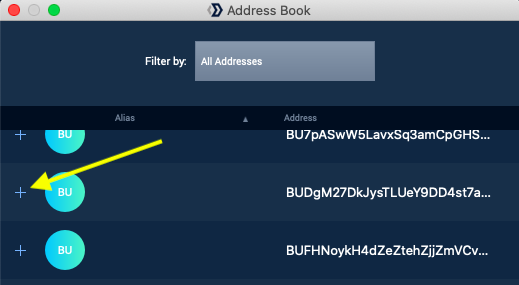
- In the above Address Book screen, select the "+" sign next to the address(es) to which you want to send funds, then select Done at the bottom of the Address Book.
- Next, select Continue at the bottom of the Select Address
screen to display a screen like this:
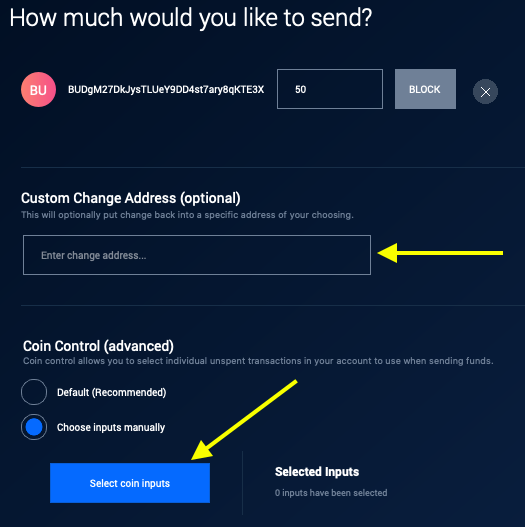
-
On this screen, first enter the amount of BLOCK to be sent in the first box.
Tip: If you intend to use the Coin Control feature to send an amount which is exactly equal to one input, or exactly equal to the sum of several inputs, you may want to pull up the Coin Control window to help calculate the sum of the inputs you want to send from. Click here for more Info...
Pull up the Coin Control window like this:
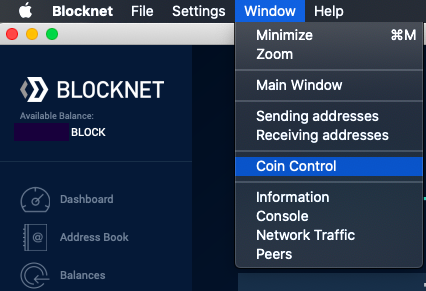
Selecting the Coin Control window will display a window like this:
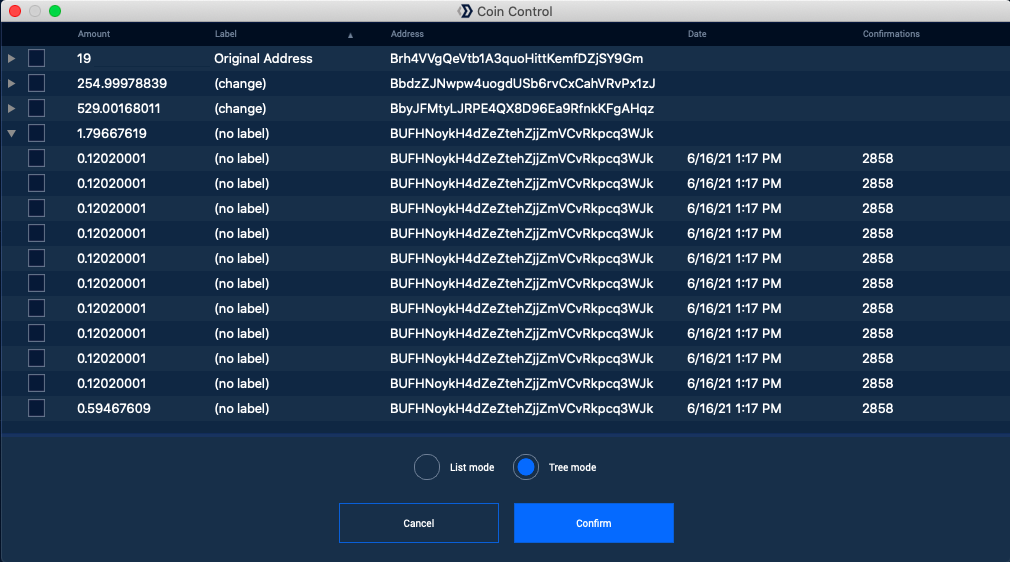
On this screen, you can right-click (touchpad two-finger tap) on an input to see an option to copy the amount of the input into the clipboard.
-
Next, if desired, enter a custom change address.
-
Next, in the Coin Control section of this screen you have the option to either let the Blocknet wallet automatically select the inputs from which it will send BLOCK, or choose the inputs manually. Select either Default (Recommended) or Choose inputs manually as per your choice. If you select Choose inputs manually, then click the Select coin inputs button below that selection to choose the inputs. (Continued below under Coin Control.)
If you don't see the Coin Control features as shown in the screen above, use your mouse wheel or trackpad to scroll the window until they appear. Alternatively, expand the size of the window until the Coin Control features appear.
Coin Control¶
Funds in your wallet are organized in terms of addresses and inputs. To illustrate, we can make an analogy to a physical wallet. An address is like a section of your physical wallet which is separated from other sections. An input is like a bill that is stored in one section of your wallet. In one section of your physical wallet you might have three $20 bills and two $5 bills, for a total of $70 in that section of your wallet. In a similar way, one address of your Blocknet wallet might contain three 20 BLOCK inputs and two 5 BLOCK inputs, for a total of 70 BLOCK in that address of your wallet.
When you click the Select coin inputs button in the Coin Control section of the screen above, a screen like the following will appear:
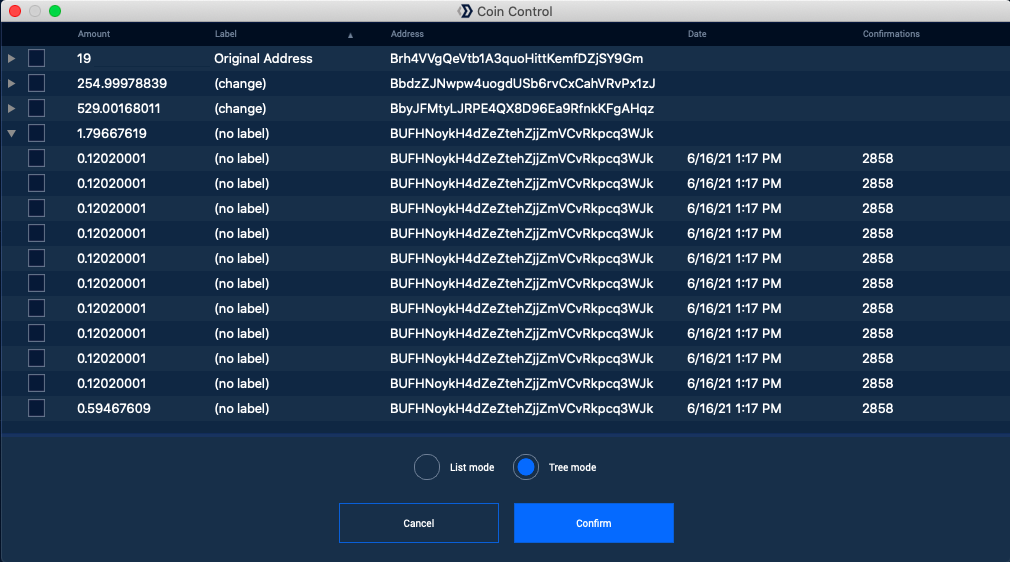 On the above screen you can check the boxes next to the
inputs from which
your BLOCK should be sent. There are two display modes on this
screen:
On the above screen you can check the boxes next to the
inputs from which
your BLOCK should be sent. There are two display modes on this
screen: - List mode - Displays all funded inputs in a wallet in a list format, not collapsing all inputs of an address into an "address group."
- Tree mode - Displays all funded inputs in a wallet in a hierarchical tree format, collapsing all inputs of an address into an (expandable) "address group."
When all inputs have been selected by checking the associated boxes, select Confirm on the Input Selection screen, then select Continue on the next screen to display the following screen:
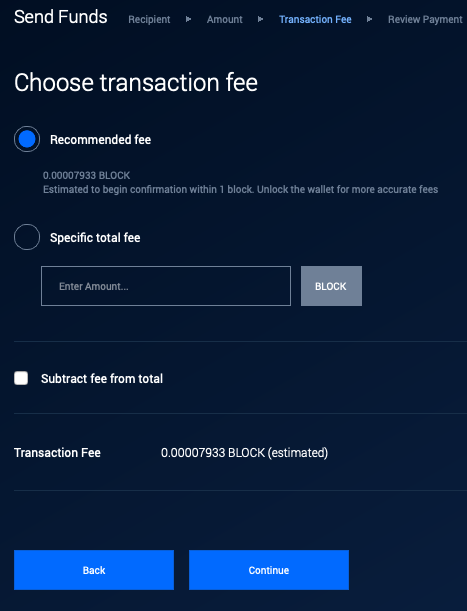
On the above screen, you have the option to enter a specific total fee (not recommended), and an option to subtract fee from total. If you are sending all the funds in your wallet, or all the funds available in the sum of the inputs you selected via Coin Control, then you'll want to check the box to Subtract fee from total. Otherwise, probably not. Next, select Continue and complete the final confirmations on the next screens.
Sending Error - What to do¶
If you get an error message saying 'The specified transaction information is bad, please review,' or 'Not enough coin inputs selected to cover this transaction,' click here for what to do...
These errors can occur when the wallet tries to create a send transaction using over 666 inputs. (I'm sure the max number of inputs being 666 is just coincidence!) Options for overcoming this limitation include:
- Select inputs manually with Send Coin Control and ensure you select less than 666 inputs in total.
- You may want to consolidate a lot of small inputs into a single send transaction. For example, you may want to consume all the 0.015 BLOCK inputs earned from XBridge taker fees in a single send transaction. The best way to do it is to use the Wallet Coin Control feature to lock all the large inputs, then send an amount of BLOCK which is small enough that it will require <= 666 of the small inputs. If the small inputs you want to consolidate are all 0.015 BLOCK in size, that means you need to send less than 10 BLOCK at a time. You will need to repeat this process if your wallet has more than 666 inputs of size 0.015 BLOCK.
Troubleshooting
If you encounter issues, please join Blocknet's Discord and ask a question in the #support channel.
Warning: Beware of scams
Be cautious of users sending you private messages on Discord to help with troubleshooting, even if they claim to be team members. Scammers will often prey on those having issues and offer help in an attempt to steal funds. This is usually done by impersonating team members.