Proposal Submission¶
This guide explains how to create and submit Blocknet Superblock proposals for funded initiatives to be voted on by the BLOCK holders. Proposal submission is important for the decentralized governance model to function properly.
Proposal Submission Deadline¶
The deadline for creating proposals is 2880 blocks prior to the Superblock.
OBSOLETE, https://forum.blocknet.co is offline, join Discord channel for more informations: Discord¶
Create A Proposal¶
-
Submit a Draft Proposal to the Blocknet Proposal Forum.
Tip: Before creating a new proposal, it's recommended to review previous proposals in the Proposal Forum to get an idea of what is generally expected and acceptable.
- At the Blocknet Proposal Forum, you'll see this at the top of the page:

- Select Draft Proposal at the top left, then click + New Topic at the top right of the screen.
- Create a proposal, embedding Markdown Text as desired for formatting, which clearly and accurately conveys the following relevant information:
- Proposal name using only alpha-numerics (example: Qt-Exchange-Widget). Note, it's often useful to include the applicable SuperBlock number in the name, especially if you submit similar proposals each SuperBlock.
- Previous work relevant to this proposal
- What is being proposed
- Rationale and further explanation of proposal & background info
- Technical explanation/agenda of feature/proposal
- Estimated time for components in the proposal
- Teams/person undertaking and responsible for the work
- Cost assessment
- Fund custodians
- At the Blocknet Proposal Forum, you'll see this at the top of the page:
-
Once the Draft Proposal has been submitted and posted to the forum, copy the post's URL and create a shortened URL at https://bit.ly/ (The full URL can be used in place of bit.ly shortened version if the total amount of text entered for the proposal is not large.)
- Continue on to submit the proposal from the Qt wallet or to submit the proposal via command line.
-
(Optional) Once the proposal has been submitted, your proposal will be assigned a
proposal hash(a large string of numbers and letter representing your proposal). If using the Command Line Interface, theproposal hashwill be returned after submitting the proposal via thecreateproposalcommand. Theproposal hashwill be thexxxxvalue in the"hash":"xxxx",value returned. You can also displayproposal hashand other information about all upcoming proposals as follows:- In Blocknet Qt/GUI wallet, go to Tools->Debug Console
- Type
listproposals <last_SB_number + 1>where<last_SB_number + 1>is 1 more than the number of the previous SuperBlock. - Or from CLI:
./blocknet-cli listproposals <last_SB_number + 1>
Once you have your proposal's
proposal hash, you can now edit your post in the Proposal Forum to add the command for voting for your proposal from the command line, which is:For example,vote [proposal hash] yesvote 8333cdf2fbfe25a78e08876b6ed1bc5cd09efa9edbdf491d2a06e43faf252698 yes
Submit from the Qt Wallet¶
Submit using the redesigned wallet
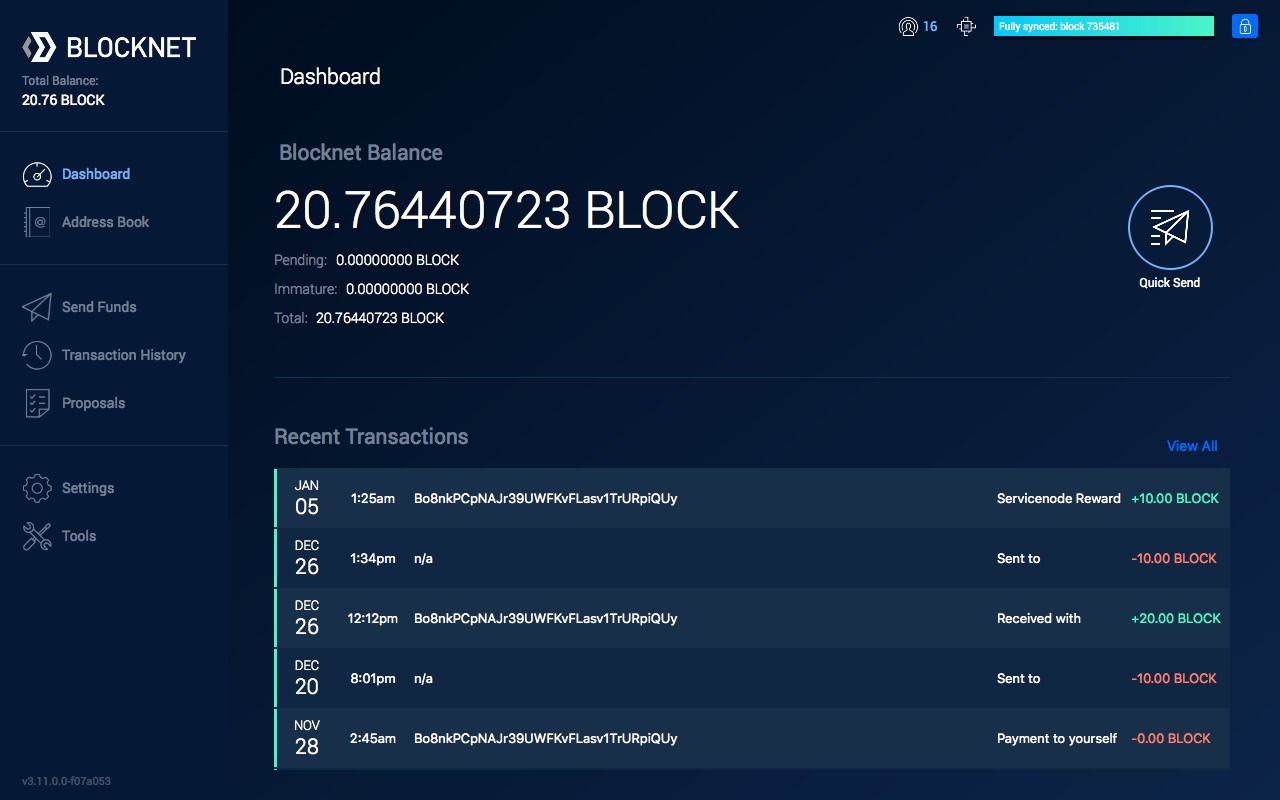
- Open and sync the Blocknet wallet. The wallet needs to be unlocked to submit a proposal.
- Ensure there is a minimum of 11 BLOCK in your wallet to pay for the proposal submission fee (10 BLOCK fee + transaction fee). This fee should be added to the proposal amount (in a later step) so that you are reimbursed if the proposal passes (see passing criteria). If you would like to confirm the submission fee you can use the
proposalfeecommand. - In the side menu, go to Proposals.
- Click on the Create New Proposal button at the top of the screen.
-
Fill out the form fields:
- Proposal name = The name of the proposal using only alpha-numerics.
- URL = The shortened URL for the proposal link created.
- Description = A short description of the proposal.
- Superblock # = The Superblock block number the proposal is being submitted for.
- Amount = The amount of funding requested (must be a whole number).
- Payment address = The BLOCK address the funding will be paid out to.
- A total of 107 characters can be used for the proposal name, URL, and description combined.
- Proposal name = The name of the proposal using only alpha-numerics.
-
Click the Continue button at the bottom of the screen.
- Follow the screens to review the information and submit the proposal.
- Wait for the transaction to have 1 confirmation (about 1 minute) then verify the proposal has been properly submitted by viewing the proposals.
Submit using the classic wallet
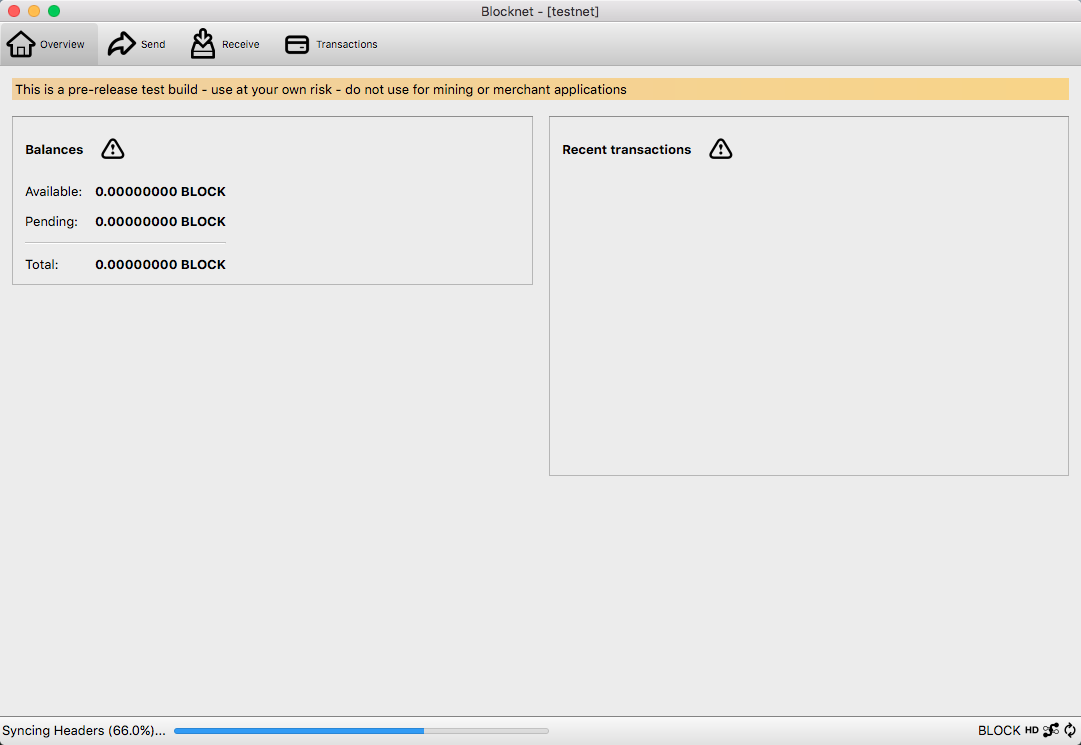
- Open and sync the Blocknet wallet. The wallet needs to be unlocked to submit a proposal.
- Ensure there is a minimum of 11 BLOCK in your wallet to pay for the proposal submission fee (10 BLOCK fee + transaction fee). This fee should be added to the proposal amount (in a later step) so that you are reimbursed if the proposal passes (see passing criteria). If you would like to confirm the submission fee you can use the
proposalfeecommand. - In the program menu, go to Window > Console. The debug console will open in a new window.
-
The proposal submission command uses the following command structure (all one line):
createproposal [PROPOSAL_NAME] [SUPERBLOCK_BLOCK] [AMOUNT] [ADDRESS] [URL] [DESCRIPTION]-
SUPERBLOCK_BLOCK= The Superblock block number the proposal is being submitted for.
PROPOSAL_NAME= The name of the proposal using only alpha-numerics.- Specifying a value of
0automatically submits for the next Superblock. * If you know the Superblock block number you wish to create a proposal for, then enter that value instead of0.
-
AMOUNT= The amount of funding requested.ADDRESS= The BLOCK address the funding will be paid out to.URL= The shortened URL for the proposal link created.DESCRIPTION= A short description of the proposal.- A total of 107 characters can be used for PROPOSAL_NAME, URL, and DESCRIPTION combined.
-
-
Type the above command replacing the variables with the respective values in place. Below is an example:
createproposal privacy-mixer 0 100 Bxxxxxxxxxxxxxxxxxxxxxxxxx https://goo.gl/xxxxxxx "Build privacy mixer app" -
Press the Enter key to submit the proposal to the network.
- Wait for the transaction to have 1 confirmation (about 1 minute) then verify the proposal has been properly submitted by viewing the proposals.
Submit from the Terminal¶
Linux
-
Start the wallet. If it's not already running, use the following instructions to start it.
- Navigate to the
binfolder within your Blocknet wallet installation directory (EG:~/blocknet/bin/) -
Type in the following command, replacing
[USERNAME]and[PASSWORD]with the respectiverpcuser=andrpcpassword=values from yourblocknet.conffile located in your~/.blocknet/directory../blocknetd -rpcuser=[USERNAME] -rpcpassword=[PASSWORD] -daemonExample:
./blocknetd -rpcuser=JohnBlocknet -rpcpassword=supersecretpassword -daemon
- Navigate to the
-
The wallet process will begin in the current terminal window. You will need to open a new terminal window or tab and navigate to the same location before continuing.
- If your wallet was just started, you may need to wait a few minutes for the wallet to sync.
- Ensure there is a minimum of 11 BLOCK in your wallet to pay for the proposal submission fee (10 BLOCK fee + transaction fee). This fee should be added to the proposal amount (in a later step) so that you are reimbursed if the proposal passes (see passing criteria). If you would like to confirm the submission fee you can use the
proposalfeecommand. -
The proposal submission command uses the following command structure (all one line):
./blocknet-cli createproposal [PROPOSAL_NAME] [SUPERBLOCK_BLOCK] [AMOUNT] [ADDRESS] [URL] [DESCRIPTION]-
SUPERBLOCK_BLOCK= The Superblock block number the proposal is being submitted for.
PROPOSAL_NAME= The name of the proposal using only alpha-numerics.- Specifying a value of
0automatically submits for the next Superblock. * If you know the Superblock block number you wish to create a proposal for, then enter that value instead of0.
-
AMOUNT= The amount of funding requested.ADDRESS= The BLOCK address the funding will be paid out to.URL= The shortened URL for the proposal link created.DESCRIPTION= A short description of the proposal.- A total of 107 characters can be used for PROPOSAL_NAME, URL, and DESCRIPTION combined.
-
-
Type the above command replacing the variables with the respective values in place. Below is an example:
./blocknet-cli createproposal privacy-mixer 0 100 Bxxxxxxxxxxxxxxxxxxxxxxxxx https://goo.gl/xxxxxxx "Build privacy mixer app" -
Press the Enter key to submit the proposal to the network.
- Wait for the transaction to have 1 confirmation (about 1 minute) then verify the proposal has been properly submitted by viewing the proposals.
Windows
-
-
Navigate to the
binfolder within your Blocknet wallet installation directory (EG:C:\Users\[YourUsername]\Downloads\blocknet\bin\)Tip: This requires the blocknet-[version]-win64.zip download version
To interact with the wallet via the command line, the `blocknet-[version]-win64.zip` wallet version is needed.
Start the wallet. If it's not already running, use the following instructions to start it.
-
Type in the following command, replacing
[USERNAME]and[PASSWORD]with the respectiverpcuser=andrpcpassword=values from yourblocknet.conffile located in theC:\Users\[YourUsername]\AppData\Roaming\Blocknetdirectory. This directory can be found by opening the file explorer and pasting in%appdata%\Blocknet\into the file explorer path field../blocknetd -rpcuser=[USERNAME] -rpcpassword=[PASSWORD] -daemonExample:
./blocknetd -rpcuser=JohnBlocknet -rpcpassword=supersecretpassword -daemon
-
-
The wallet process will begin in the current terminal window. You will need to open a new terminal window or tab and navigate to the same location before continuing.
- If your wallet was just started, you may need to wait a few minutes for the wallet to sync.
- Ensure there is a minimum of 11 BLOCK in your wallet to pay for the proposal submission fee (10 BLOCK fee + transaction fee). This fee should be added to the proposal amount (in a later step) so that you are reimbursed if the proposal passes (see passing criteria). If you would like to confirm the submission fee you can use the
proposalfeecommand. -
The proposal submission command uses the following command structure (all one line):
./blocknet-cli createproposal [PROPOSAL_NAME] [SUPERBLOCK_BLOCK] [AMOUNT] [ADDRESS] [URL] [DESCRIPTION]-
SUPERBLOCK_BLOCK= The Superblock block number the proposal is being submitted for.
PROPOSAL_NAME= The name of the proposal using only alpha-numerics.- Specifying a value of
0automatically submits for the next Superblock. * If you know the Superblock block number you wish to create a proposal for, then enter that value instead of0.
-
AMOUNT= The amount of funding requested.ADDRESS= The BLOCK address the funding will be paid out to.URL= The shortened URL for the proposal link created.DESCRIPTION= A short description of the proposal.- A total of 107 characters can be used for PROPOSAL_NAME, URL, and DESCRIPTION combined.
-
-
Type the above command replacing the variables with the respective values in place. Below is an example:
./blocknet-cli createproposal privacy-mixer 0 100 Bxxxxxxxxxxxxxxxxxxxxxxxxx https://goo.gl/xxxxxxx "Build privacy mixer app" -
Press the Enter key to submit the proposal to the network.
- Wait for the transaction to have 1 confirmation (about 1 minute) then verify the proposal has been properly submitted by viewing the proposals.
MacOS
-
-
Navigate to the
binfolder within your Blocknet wallet installation directory (EG:~/Downloads/blocknet/bin/)Tip: This requires the blocknet-[version]-osx64.tar.gz download version.
To interact with the wallet via the command line, the `blocknet-[version]-osx64.tar.gz` wallet version is needed.
Start the wallet. If it's not already running, use the following instructions to start it.
-
Type in the following command, replacing
[USERNAME]and[PASSWORD]with the respectiverpcuser=andrpcpassword=values from yourblocknet.conffile located in your~/Library/Application Support/Blocknet/directory. This directory can be found by opening the Finder, in the program menu selecting Go > Go to Folder, entering~/Library/Application Support/Blocknet/in the path, and pressing Enter../blocknetd -rpcuser=[USERNAME] -rpcpassword=[PASSWORD] -daemonExample:
./blocknetd -rpcuser=JohnBlocknet -rpcpassword=supersecretpassword -daemon
-
-
The wallet process will begin in the current terminal window. You will need to open a new terminal window or tab and navigate to the same location before continuing.
- If your wallet was just started, you may need to wait a few minutes for the wallet to sync.
- Ensure there is a minimum of 11 BLOCK in your wallet to pay for the proposal submission fee (10 BLOCK fee + transaction fee). This fee should be added to the proposal amount (in a later step) so that you are reimbursed if the proposal passes (see passing criteria). If you would like to confirm the submission fee you can use the
proposalfeecommand. -
The proposal submission command uses the following command structure (all one line):
./blocknet-cli createproposal [PROPOSAL_NAME] [SUPERBLOCK_BLOCK] [AMOUNT] [ADDRESS] [URL] [DESCRIPTION]-
SUPERBLOCK_BLOCK= The Superblock block number the proposal is being submitted for.
PROPOSAL_NAME= The name of the proposal using only alpha-numerics.- Specifying a value of
0automatically submits for the next Superblock. * If you know the Superblock block number you wish to create a proposal for, then enter that value instead of0.
-
AMOUNT= The amount of funding requested.ADDRESS= The BLOCK address the funding will be paid out to.URL= The shortened URL for the proposal link created.DESCRIPTION= A short description of the proposal.- A total of 107 characters can be used for PROPOSAL_NAME, URL, and DESCRIPTION combined.
-
-
Type the above command replacing the variables with the respective values in place. Below is an example:
./blocknet-cli createproposal privacy-mixer 0 100 Bxxxxxxxxxxxxxxxxxxxxxxxxx https://goo.gl/xxxxxxx "Build privacy mixer app" -
Press the Enter key to submit the proposal to the network.
- Wait for the transaction to have 1 confirmation (about 1 minute) then verify the proposal has been properly submitted by viewing the proposals.