Block DX Installation¶
Block DX is a decentralized exchange dApp powered by the Blocknet Protocol. Installing the Block DX is a simple process. Below are step-by-step instructions for how to install on each operating system (OS). If you already have Block DX installed and are updating, see the updating guide. For a complete guide on setting up Block DX, see the Block DX setup guide.
Install Block DX¶
Windows
-
Download the latest Block DX release. There are 3 Windows options:
BLOCK-DX-x.x.x-win.exe(recommended)BLOCK-DX-x.x.x-win-x64.zipBLOCK-DX-x.x.x-win-ia32.zip
-
Before continuing, it is recommended to verify your download
- Continue to the instructions below for the download you selected:
Using the .exe download (option a)
- Find the downloaded file. The default location is in Downloads.
- Double-click the file to begin the installation process.
-
Read the License Agreement and select Accept to acknowledge.
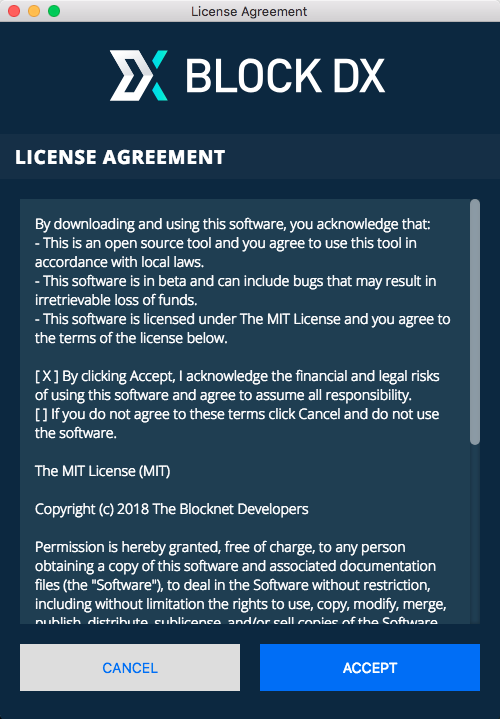
Installation Complete!
Continue to related guides:
Using the .zip download (options b/c)
- Find the downloaded file. The default location is in Downloads.
-
Right-click the file, select Extract All.
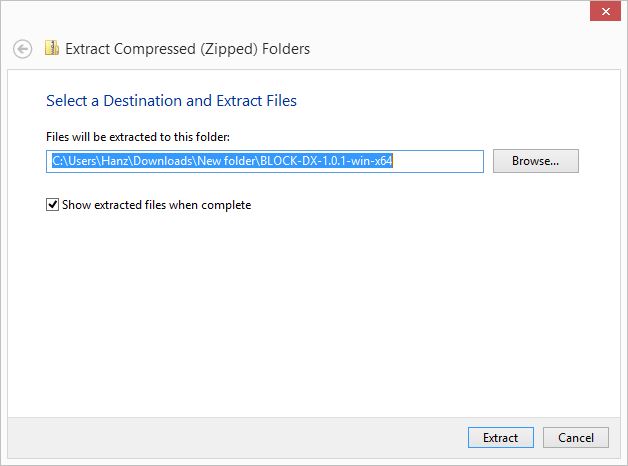
-
Select Extract.
- After the files are extracted, a new folder should open with the contents. If a folder did not open, look for the new folder in the directory the downloaded file is located.
-
Here you will find the
BLOCK DXexecutable file.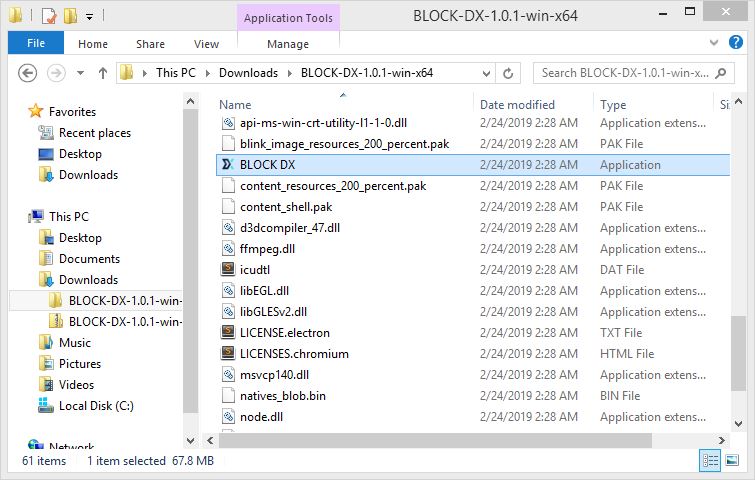
-
Double-click the
BLOCK DXfile to begin the installation process. -
Read the License Agreement and select Accept to acknowledge.
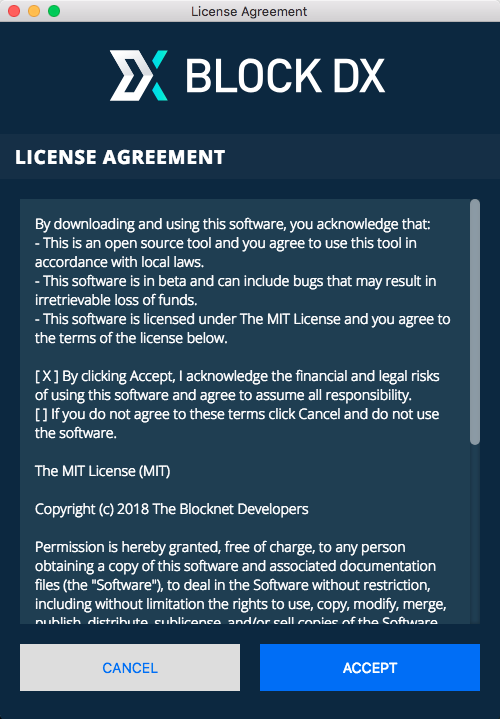
Installation Complete!
Continue to related guides:
MacOS
-
Download the latest Block DX release. There are 2 MacOS options:
BLOCK-DX-x.x.x-mac.dmg(recommended)BLOCK-DX-x.x.x-mac.zip
-
Before continuing, it is recommended to verify your download
- Continue to the instructions below for the download you selected:
Using the .dmg download (option a)
- Find the downloaded file. The default location is in Downloads.
- Double-click the file to begin installation.
-
Click and drag the BLOCK DX application icon over to the Applications folder and release.
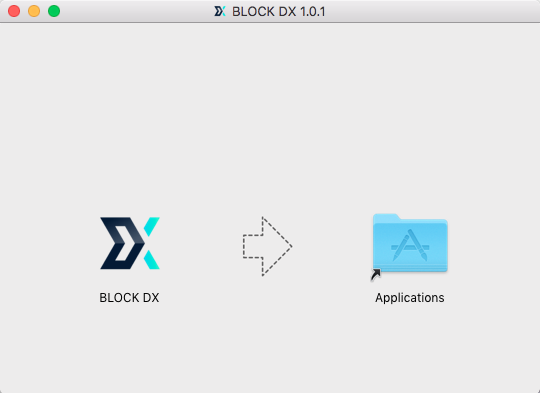
-
If you are prompted with a message asking if you would like to replace an existing version with a newer version, select Replace.
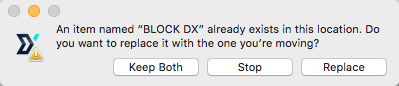
-
Open Finder, navigate to Applications, and find Blocknet in the list of applications.
-
Right-click the file and select Open. If using the touch pad this can be done by clicking with 2 fingers.
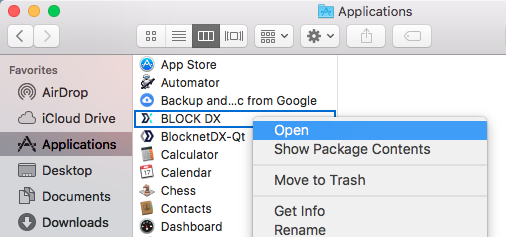
-
If you are prompted with a message asking if you are sure you want to open the application, select Open.
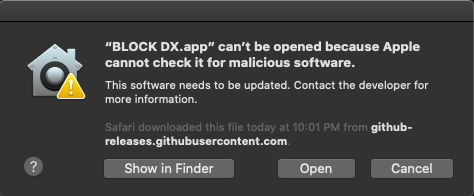
Note: If you see a message like the one below instead of the one above, click OK and repeat step 6 above.
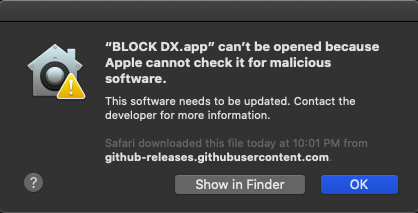
-
Your computer will begin verifying the application. This may take a few minutes to complete.
-
Read the License Agreement and select Accept to acknowledge.
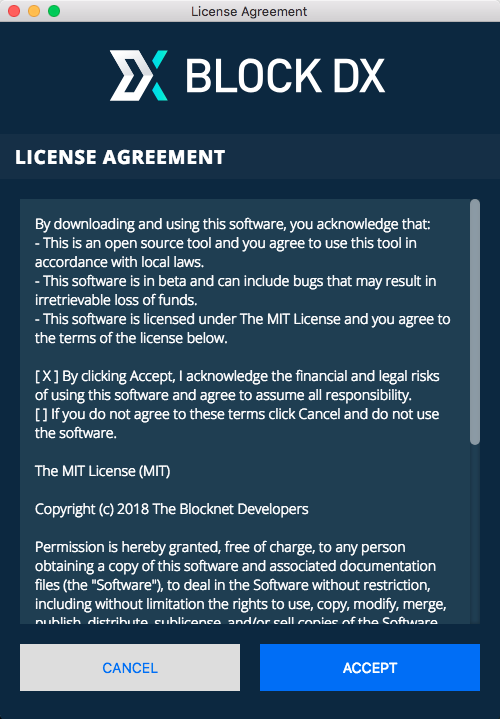
Installation Complete!
Continue to related guides:
Using the .zip download (option b)
- Find the downloaded file. The default location is in Downloads.
- Double-click the file to unpack the contents.
- Click and drag the BLOCK DX application over to the Applications folder and release. This will add it to Applications.
-
If you are prompted with a message asking if you would like to replace an existing version with a newer version, select Replace.
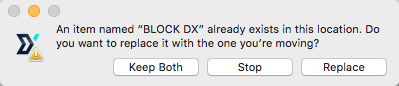
-
The downloaded file may now be removed.
- In Finder, navigate to Applications, and find BLOCK-DX in the list of applications.
-
Right-click the file and select Open. If using the touch pad this can be done by clicking with 2 fingers.
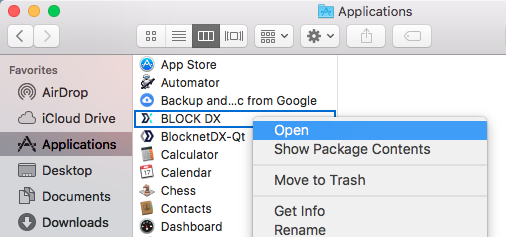
-
If you are prompted with a message asking if you are sure you want to open the application, select Open.
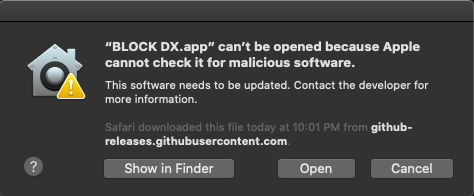
-
Your computer will begin verifying the application. This may take a few minutes to complete.
-
Read the License Agreement and select Accept to acknowledge.
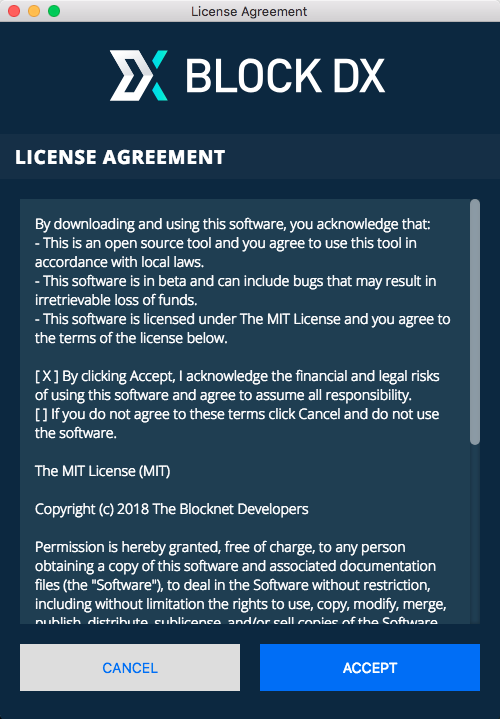
Installation Complete!
Continue to related guides:
Linux
- Download the latest Block DX release. There are 3 Linux options:
BLOCK-DX-x.x.x-linux.deb(recommended)BLOCK-DX-x.x.x-linux.tar.gz(Gzip archive)BLOCK-DX-x.x.x-linux-x86_64.AppImage(For Fedora Linux)
- Before continuing, it is recommended to verify your download
- Continue to the instructions below for the download you selected:
Using the .deb download (option a)
-
You may be asked for a confirmation to download, select Save File then OK.
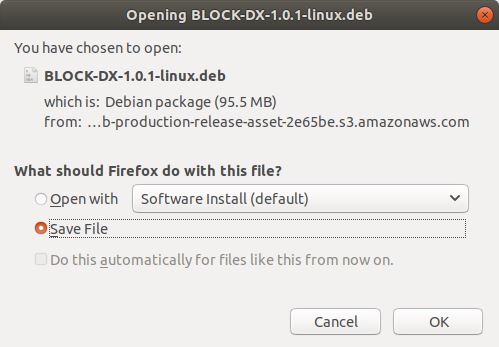
-
Find the downloaded file. The default location is in Downloads.
-
Double-click the file to open the installation screen.
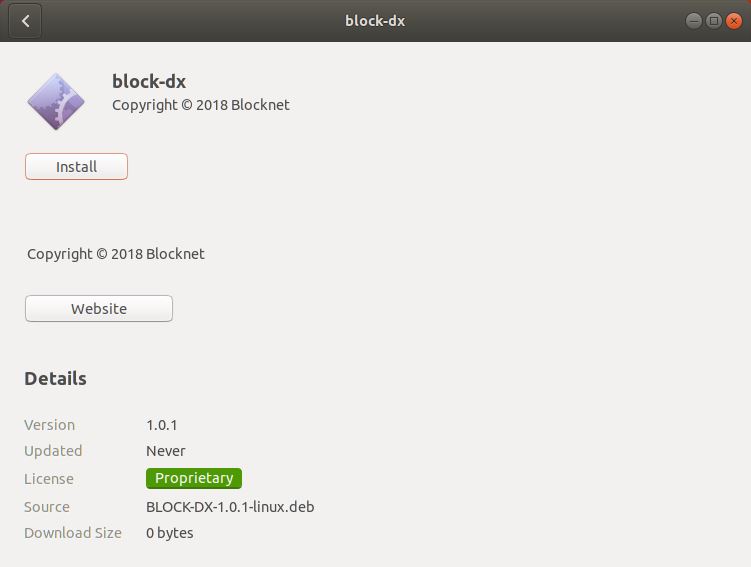
-
Select Install.
-
You may be asked to enter your account password.
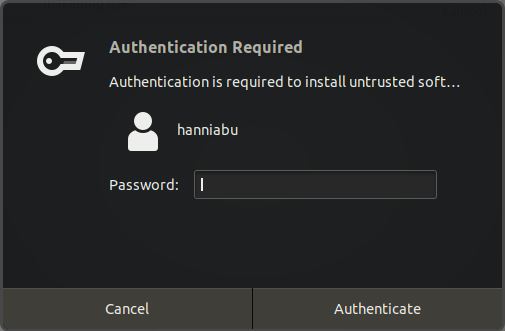
-
The installation process may take a few minutes.
-
Read the License Agreement and select Accept to acknowledge.
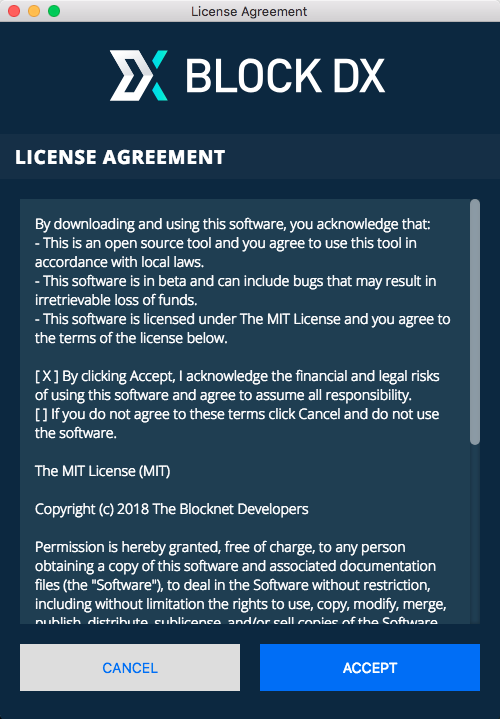
Installation Complete!
Continue to related guides:
Using the .tar.gz download (option b)
-
You may be asked for a confirmation to download, select Save File then OK.
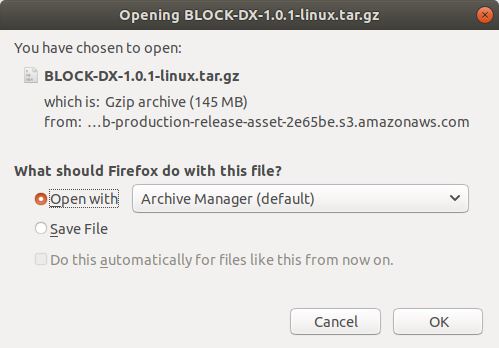
-
Find the downloaded file. The default location is in Downloads.
-
Right-click the file, select Extract Here.
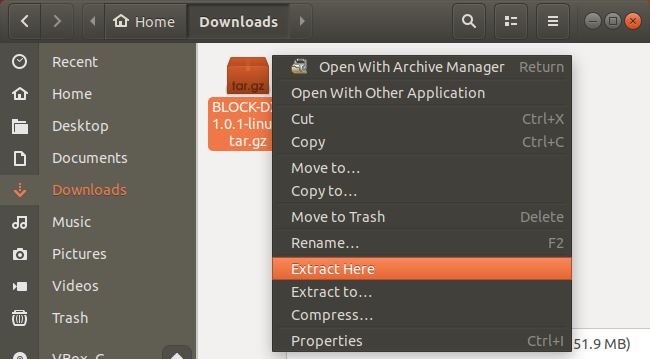
-
Double-click the
BLOCK-DX-x.x.x-linux/folder to view the contents. -
Here you will find the
block-dxexecutable file.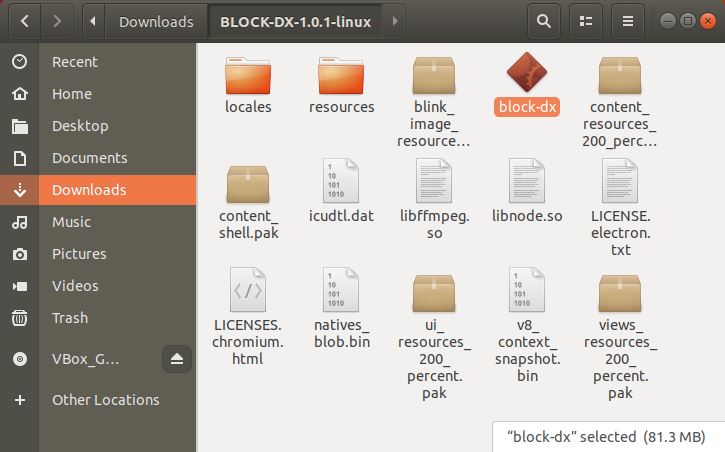
-
Double-click the
block-dxfile to install. -
Read the License Agreement and select Accept to acknowledge.
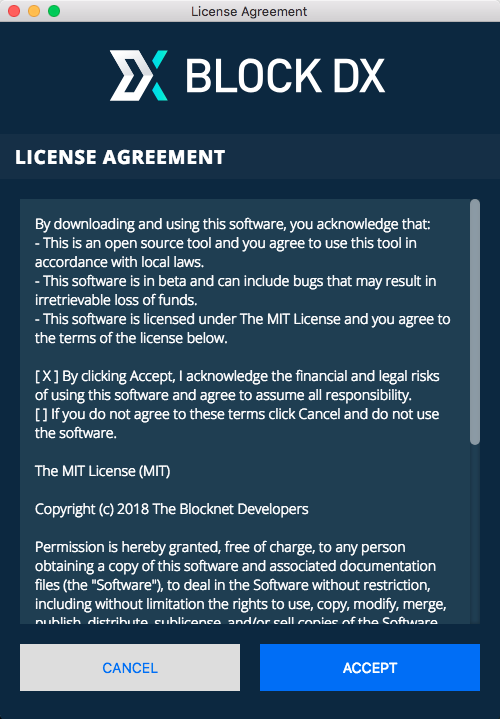
Installation Complete!
Continue to related guides:
Using the .AppImage download (option c)
- Save the
.AppImagefile wherever you normally keep your.AppImagefiles. - In the directory where the
.AppImagefile is saved, launch BlockDX as follows:where./BLOCK-DX-x.x.x-linux-x86_64.AppImage --disable-gpu-sandboxx.x.xis the version you downloaded. Note, if that doesn't work, you might also try passing this param:--disable-seccomp-filter-sandbox
Installation Complete!
Continue to related guides:
Verifying Downloads¶
It is important to verify the integrity of downloads before running them. Depending on how you downloaded it, it's possible the file may have been modified in transit to do something evil when run. The server hosting the download may also have been compromised.
- Get the sha256 hash of the release you download. These are provided
on the Github release page as
plain text in the release notes. The
format follows
SHA256-hash <filename>. Here is an example of the hashes:4a6bd1ad96edf6b052e9929633f978a9a06c85552091a5df1e9bf0bda18ee449 BLOCK-DX-1.9.0-linux-amd64.deb d90ad1ff0797fc30d749597252718cb7c52843e1020818edb2fbb2a8dbaf95d0 BLOCK-DX-1.9.0-linux-armv7l.AppImage 9fdda89ef175621e052b6ff8dbb6ab0826c6bc85e1f380c0ea967f638577373b BLOCK-DX-1.9.0-linux-x64.tar.gz 2d23161771b6bcec2a6c6242e872638ac7c6be7864f4bb74df4d7af723716a94 BLOCK-DX-1.9.0-linux-x86_64.AppImage 83e07323a04873a96264f6f46f541956adfa0f86d17986d6278f773660e704db BLOCK-DX-1.9.0-mac.dmg 6e8211d56204acd155273c19329eea629ff5fc6195e178e026734cc3b3ce354f BLOCK-DX-1.9.0-mac.zip 45b239611cd4e248d291cd33a9ac7dede927ed4313b29d3eb5728c38420066f2 BLOCK-DX-1.9.0-win-ia32.zip cc29caeae49b6f99e28b36f64e678267be46a14526fbef4a311acc215aaa3c79 BLOCK-DX-1.9.0-win-x64.zip 8be6d4bde7fa182d68047524671ac61b3366c9b3e8f241bf2493e001fa3502ef BLOCK-DX-1.9.0-win.exe - Take a note of the hash for the specific file you downloaded.
-
Get the sha256 hash of the file you downloaded:
Windows
- Open the command prompt.
- Navigate to the location of the downloaded file.
- Enter
certUtil -hashfile filename SHA256withfilenamereplaced by the name fo the file you downloaded.
Example:
certUtil -hashfile BLOCK-DX-1.9.0-win.exe SHA256MacOS
- Open the terminal.
- Navigate to the location of the downloaded file.
- Enter
shasum -a 256 filenamewithfilenamereplaced by the name fo the file you downloaded.
Example:
shasum -a 256 BLOCK-DX-1.9.0-mac.dmgLinux
- Open the terminal.
- Navigate to the location of the downloaded file.
- Enter
sha256sum filenamewithfilenamereplaced by the name fo the file you downloaded.
Example:
sha256sum BLOCK-DX-x.x.x-linux.deb -
Compare the release hash to the hash of the download. If the hashes do not match, DO NOT run the file and delete the file immediately.