Wallet Encryption¶
All users should encrypt their wallets upon installation. Your wallet contains sensitive information, a wallet.dat file, that allows you to access your funds. This information is not encrypted by default, which means your funds are not protected and can be spent if somebody gains access to your computer.
The wallet can be ecrypted with a passphrase you create. By encrypting the wallet, you have the ability to lock your funds and protect them from being spent by an attacker, even if they gained access to your computer.
Encrypt Wallet¶
Encrypt using the GUI wallet
- If you have already sent funds to the wallet:
- Shut down the wallet.
- Create a backup of the wallet.
- Start the wallet.
-
In the program menu, select Settings > Encrypt Wallet.
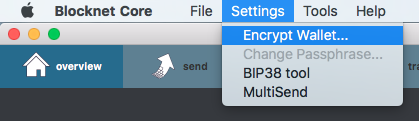
-
A new window will appear to create and confirm a passphrase.
Warning: Do NOT lose the passphrase.
This passphrase is the only way you will be able to access your funds. If you lose this passphrase, you will lose your funds. Make sure to save it in a safe place.
Tip: Use a strong passphrase!
It's best practice to use a very strong passphrase that contains numbers, upper and lowercase letters, and symbols. This passphrase should be difficult, but keep in mind you have to enter it manually every time you want to send funds or enable staking.
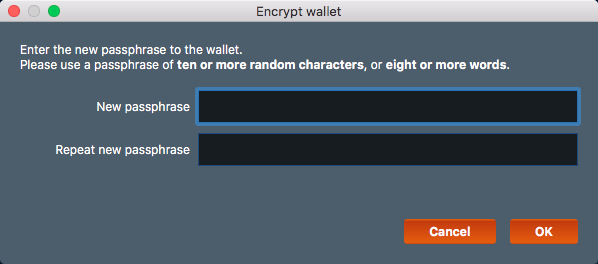
-
Select OK after entering your passphrase.
Bug: Selecting Cancel requires restart.
If you select Cancel, the option to Encrypt Wallet is no longer in the menu. It will instead show Unlock Wallet, but the wallet is not yet encrypted. To view the Encrypt Wallet option again, you must restart the wallet.
-
Read the warning and select Yes.
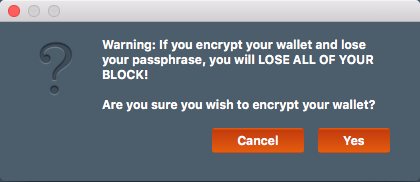
-
The encryption process may take a few minutes.
-
Once complete, a prompt will appear. Select OK.
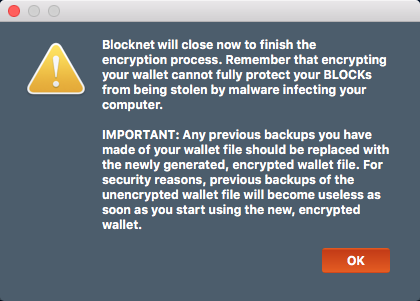
-
The wallet will close and shut down.
- After the wallet is completely shut down, it can be reopened again.
Change Passphrase¶
Change passphrase using the GUI wallet
- If you have already sent funds to the wallet:
- Shut down the wallet.
- Create a backup of the wallet.
- Start the wallet.
-
In the program menu, select Settings > Change PAssphrase.
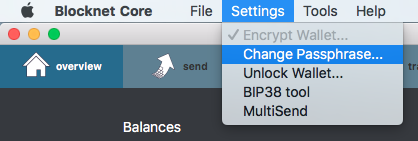
-
A new window will appear.
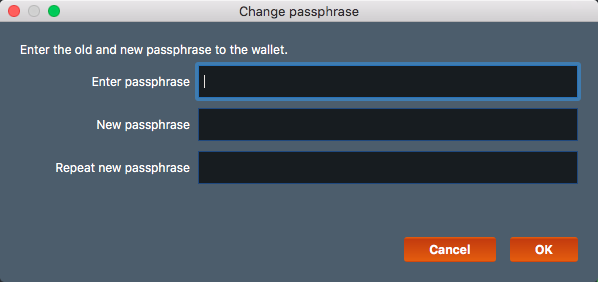
-
Enter your current passphrase in the top input.
-
Enter your new passphrase in the bottom 2 inputs.
Warning: Do NOT lose the passphrase.
This passphrase is the only way you will be able to access your funds. If you lose this passphrase, you will lose your funds. Make sure to save it in a safe place.
Tip: Use a strong passphrase!
It's best practice to use a very strong passphrase that contains numbers, upper and lowercase letters, and symbols. This passphrase should be difficult, but keep in mind you have to enter it manually every time you want to send funds or enable staking.
-
Select OK.
-
A success message will appear.
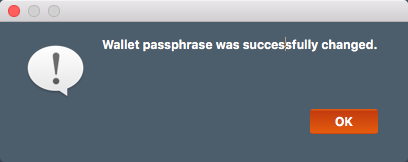
-
Select OK.